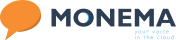Setting up Zoho with Monema
Integrations
The PBX service can be connected to the Zoho service.
Functionalities offered
The functionalities it offers are the following:
- Call forwarding from Zoho with a single click on the contact’s phone number
- Informative popup of received and made calls indicating the contact, possible client or account from which the call is being received.
- Record of calls made with a link to the recording of the call.
- Reception of calls in the PBX terminals with the name of the contact obtained from Zoho.
Installation of Zoho connector
Before you begin you should know that you need to have Zoho PhoneBridge activated on your Zoho account. Please contact Zoho support to request activation if you do not have it.
Once you have Zoho PhoneBridge activated follow these steps:
- Go to the Integrations section and click “Change Settings” in the Zoho module.
- The Zoho website will ask you for your Zoho account username and password:
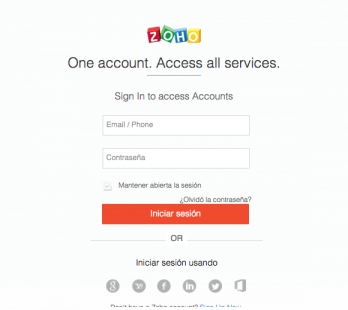
- Click on “Login”.
- If the data entered is correct, you will be asked for permission to communicate with Zoho from your PBX. Click “Accept”:
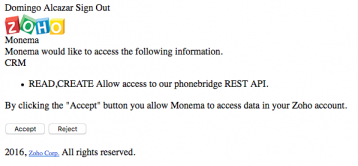
- Now click on “Change Settings” again:
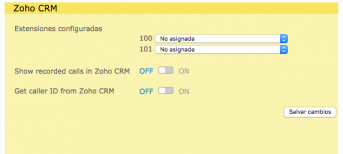
- Set up the following sections:
- Configured extensions: Assign the corresponding Zoho user to each of the extensions in your PBX.
- Show call recordings in Zoho: If you have call recording activated in the PBX and you wish to have them shown in the Zoho activities section, select the checkbox.
- Get Zoho caller ID: if you activate this, when you receive a call on your PBX terminals you will see the name of the customer calling you obtained from the Zoho data.
- Numbers are in international format: Activate this option if all the telephone numbers in your CRM are stored with the international prefix of each country.
- Add prefix to numbers in searches: if you have a prefix on the phone numbers stored in your CRM (for example the +), enter it in this field.
- Click on “Save Changes” and activate the integration by clicking on the “On” button in Zoho.