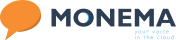How to enable or disable call recording?
How to record phone calls?
If you have already decided to record phone calls in your business, we are going to show you all the steps to do it the right way. It doesn't matter if you want to know how to record a mobile or landline call, the process is the same.
To record incoming calls
Go to the menu option “Numbering and incoming config”, select the configuration to which you want to add recording and click on the Configure button, in the General tab check the option “Record incoming calls”.
To record outgoing calls
Unlike incoming calls, outgoing calls are originated by each extension, so the option is found under Users, click on the Edit button of the user you want outgoing calls to be recorded, in the User tab check the “Record outgoing calls” checkbox.
How to listen to and download the recordings?
You can do this from the switchboard panel or from the Monema application itself.
PBX Control panel
Click on the bottom tab “Calls” this will take you to the list of calls, there those calls that have been answered will have a ▶ icon that when clicked will play the recording. You can download the recording by clicking on the blue button 🔽 > Download.
Monema APP
From the bottom tab “History”, in those calls that have a recording, the icon ( ▶) will appear, when you click on it you will download and play the recording. You can download the recording by clicking on the button ( > ) and click on “Download recording”.
NOTICE: This option is only available for the Standard and Advanced plans of the virtual PBX.
You can check the plans and their prices by clicking here.